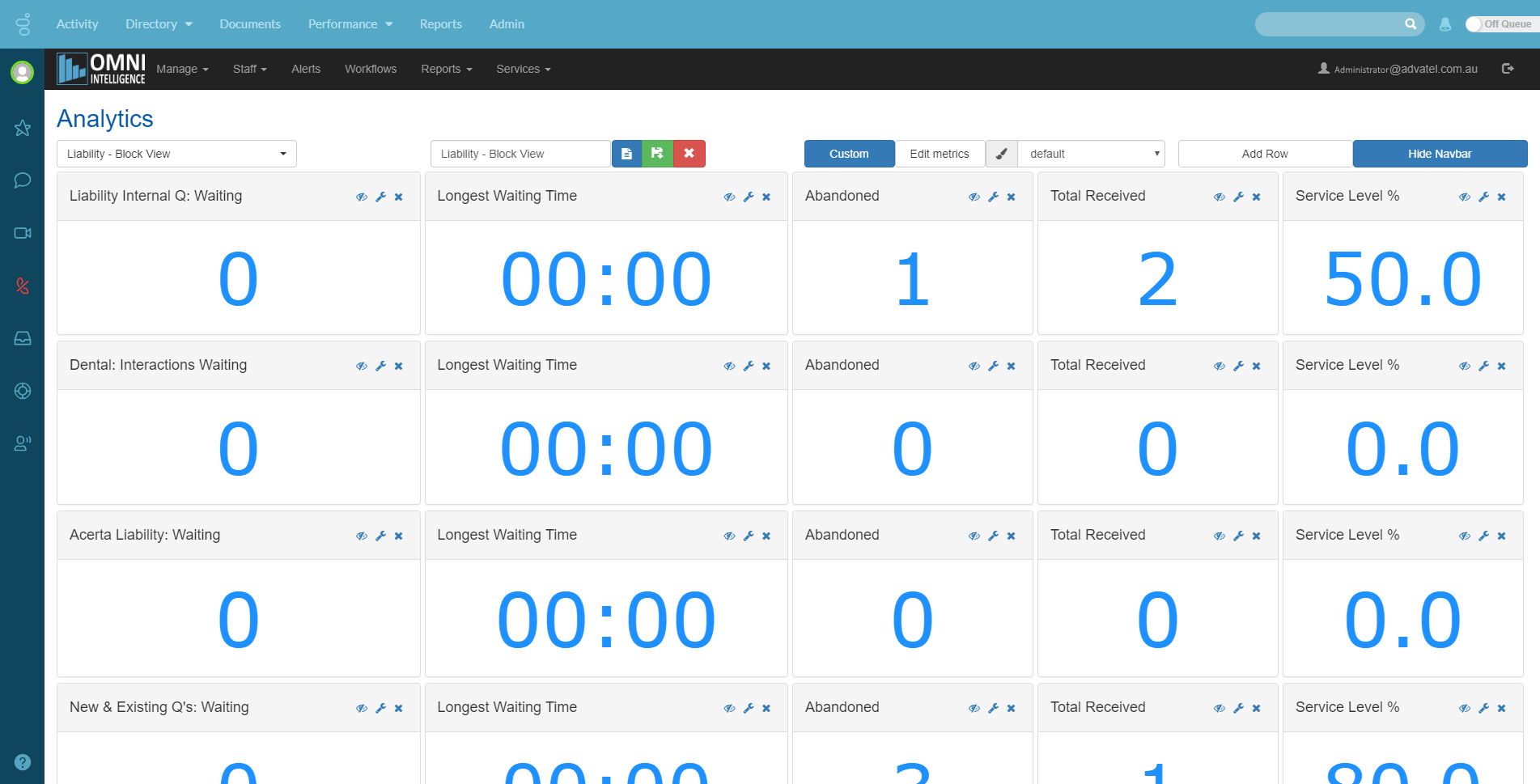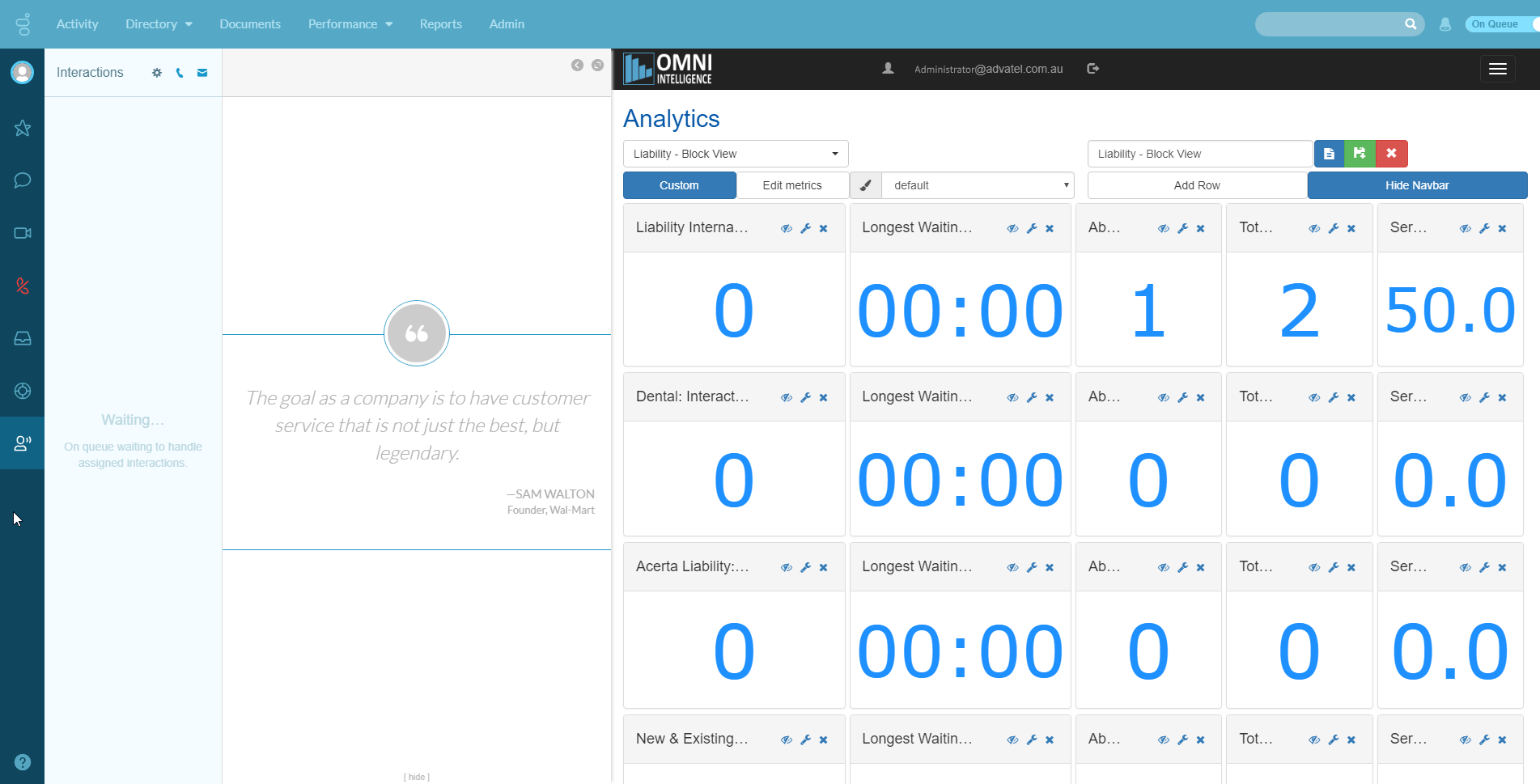Organisation Administration Functionality
Home ► Quick Access ► Organisation Administration Functionality ► Purecloud App Integration
PureCloud App Integration - User Documentation
Introduction
This section details the steps required by a PureCloud Administrator to add Omni Intelligence as a custom application into PureCloud.
Instructions
- Log into PureCloud. Select “Admin” Menu, then “Integrations” from the “Integrations” section.
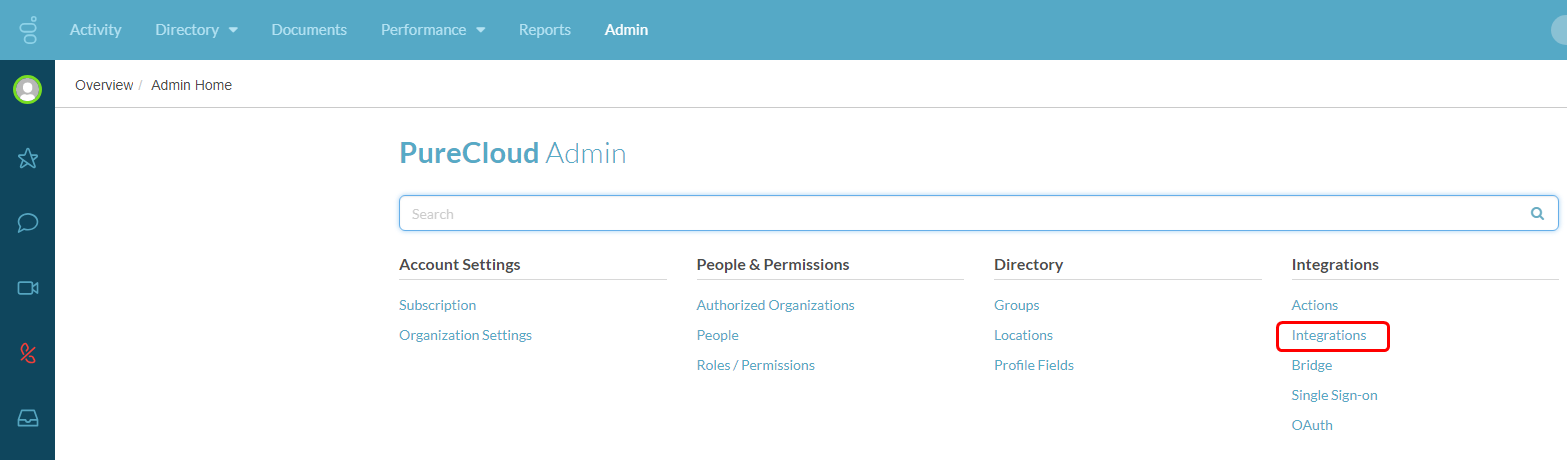
- Select “+ Integrations”.

- Find or Search for “Custom Client Application” and select "Install"

- On the "Details" tab, add the application name “Omni Intelligence Application” and Notes (optional).
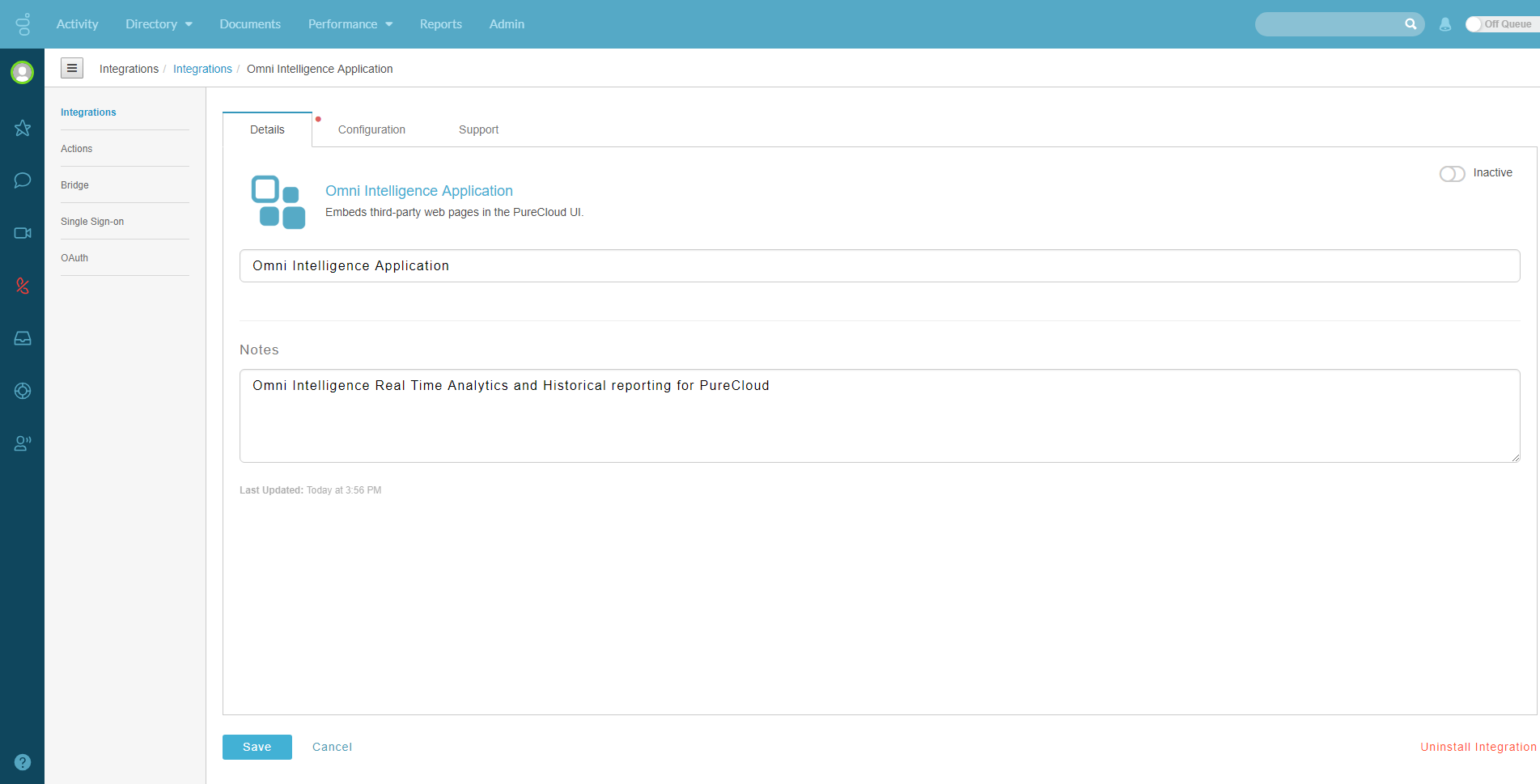
- On the "Configurations" tab, Enter:
Application URL: https://au.omniintelligence.online or https://eu.omniintelligence.online or user defined “open id” link
Application Type: standalong
Application Category: contactCenterInsights
Iframe Sandbox Options: allow-scripts, allow-same-origin, allow-forms, allow-modals
Group Filtering: Select the user group to allow access to this app
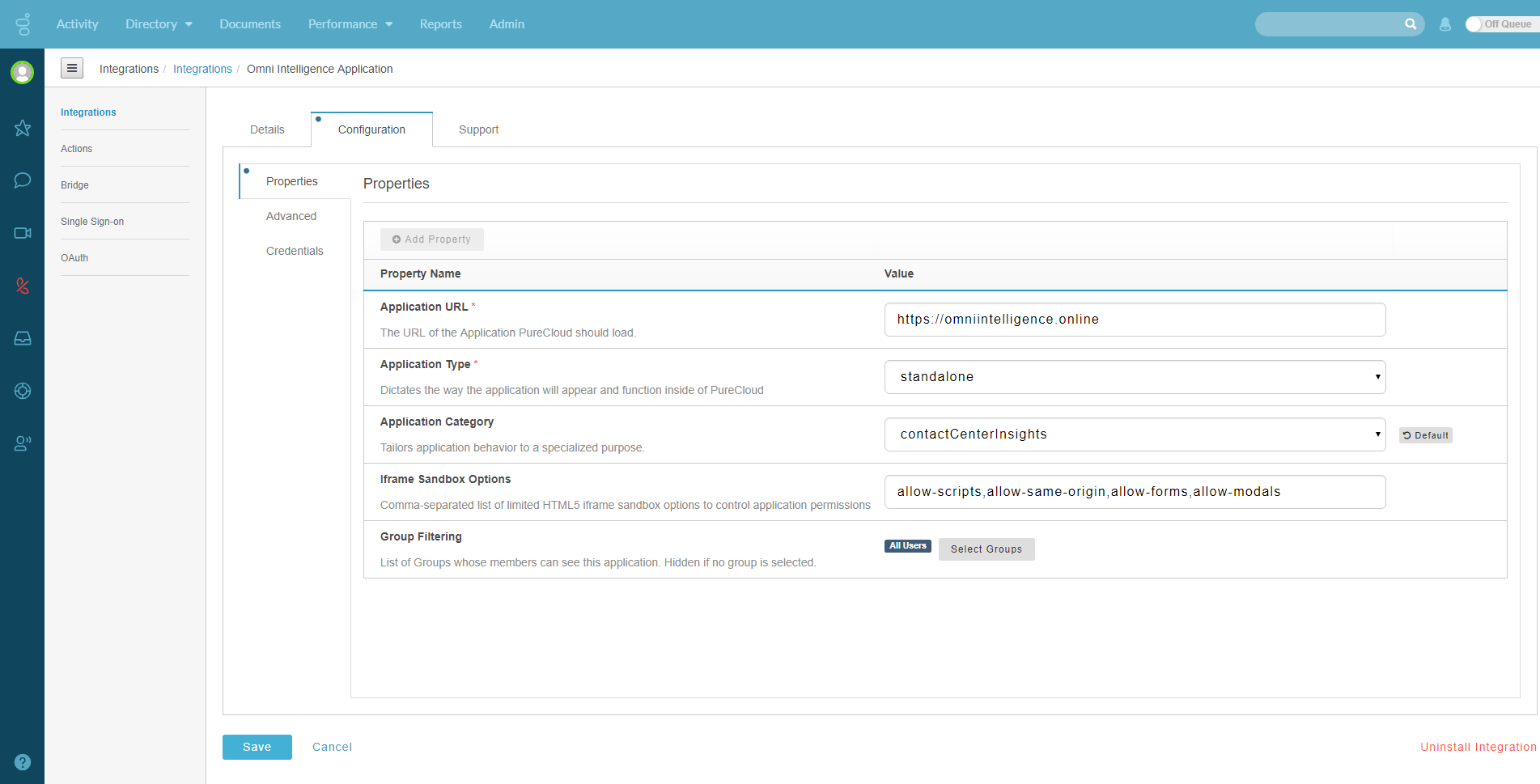
- Return to the "Details" tab, and select the “Activate” button.
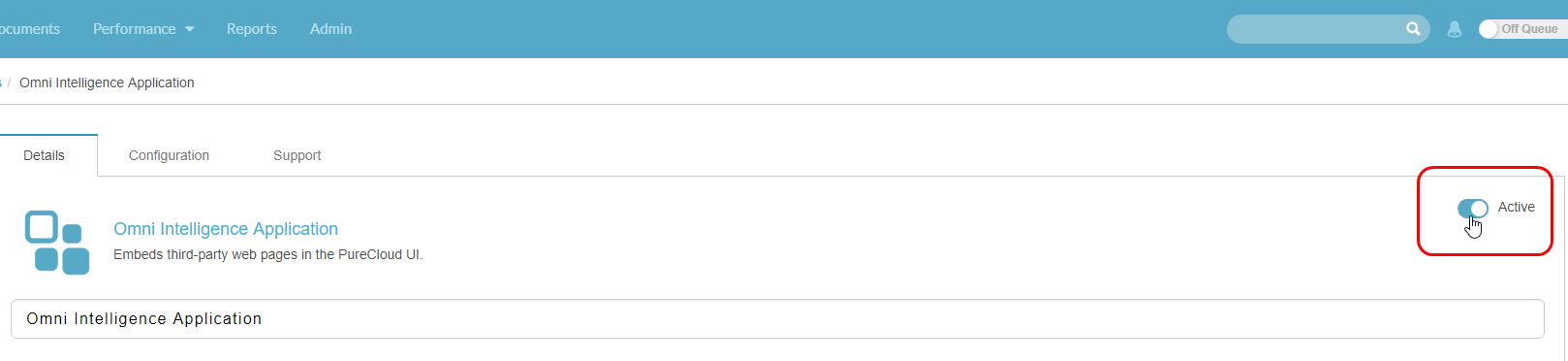
- The Omni Intelligence Application will now be available in the “Performance” menu for the users in the selected group.
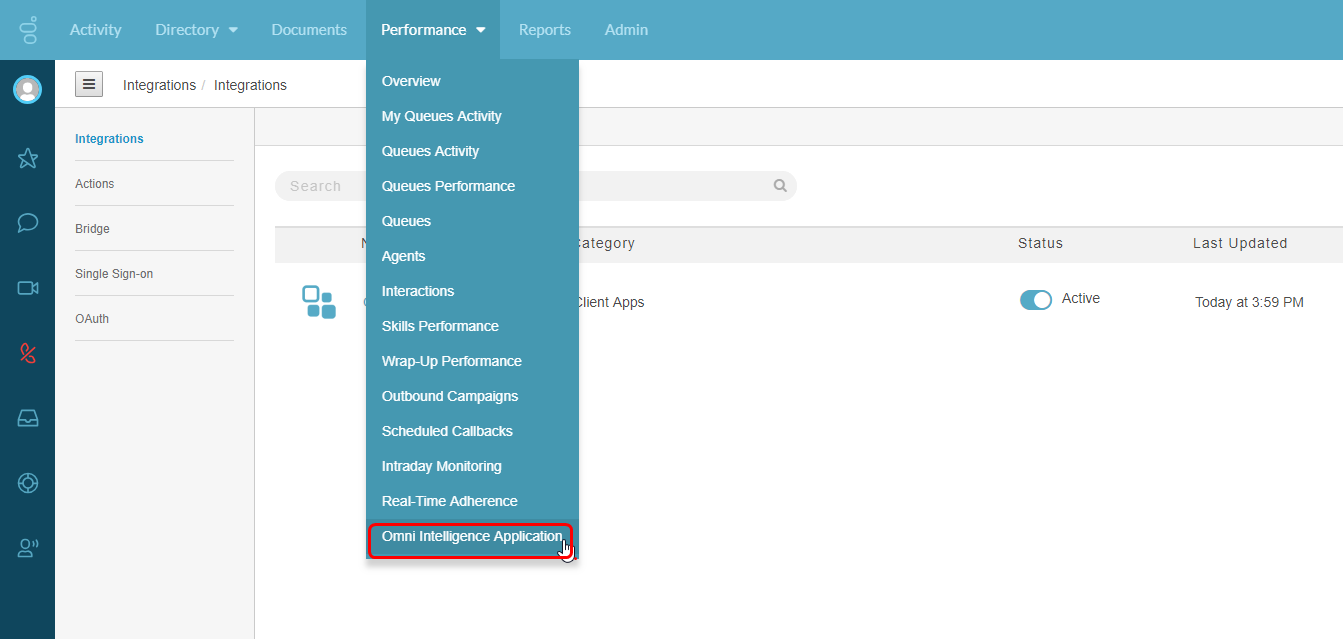
- If the Application URL is set to https://omniintelligence.online , then enter your OI Login and Password when you open the application.
If the Application URL is set with the OI open ID link, then the application will open directly to the Analytics display for that OI account.
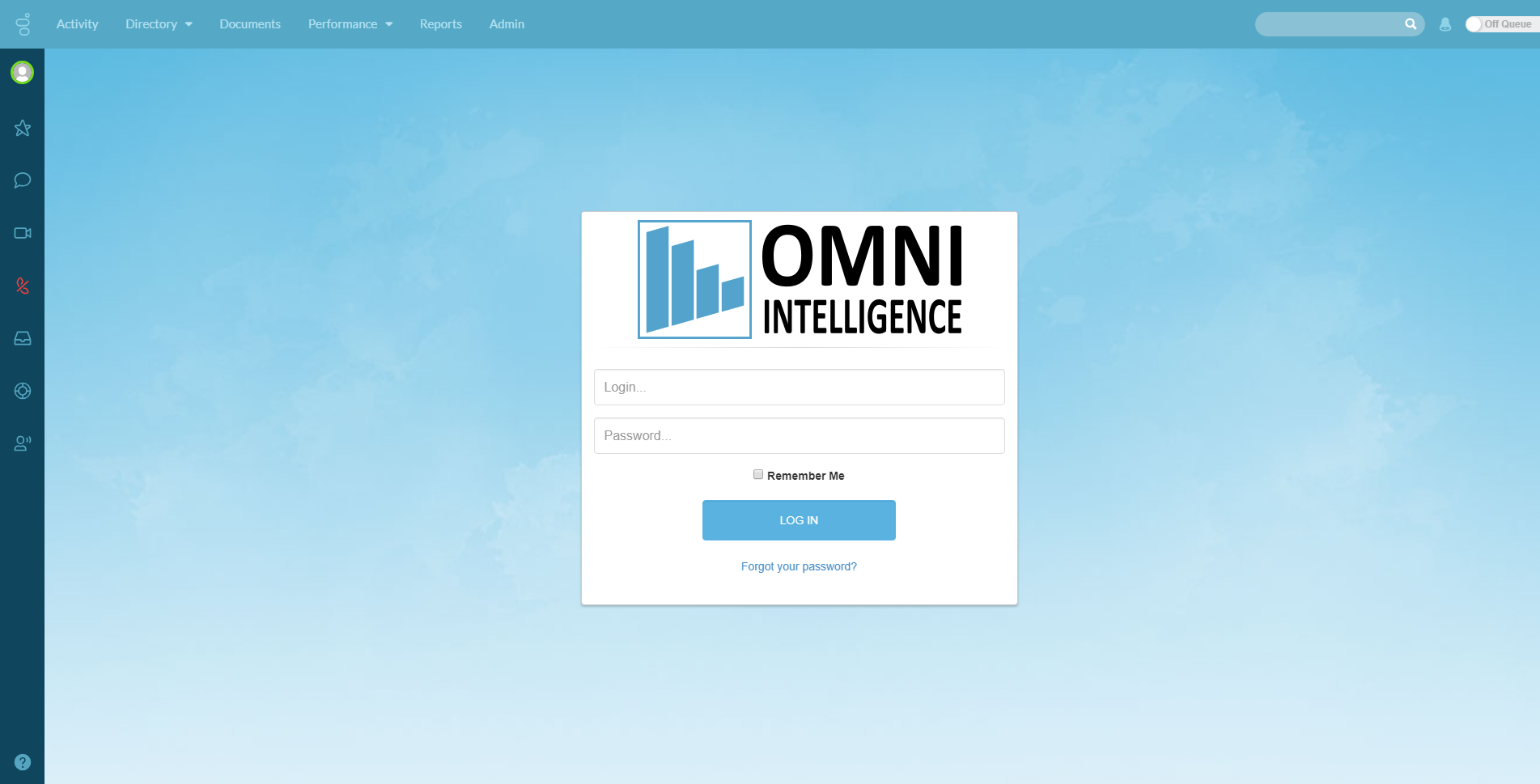
Example Screens: