Historical Reporting
Home ► Quick Access ► Historical Reporting ► Creating a New Report
Creating New Historical Reports
Instructions
Log-on to the OmniIntelligence website with appropriate credentials.
Click on Reports -> Historical
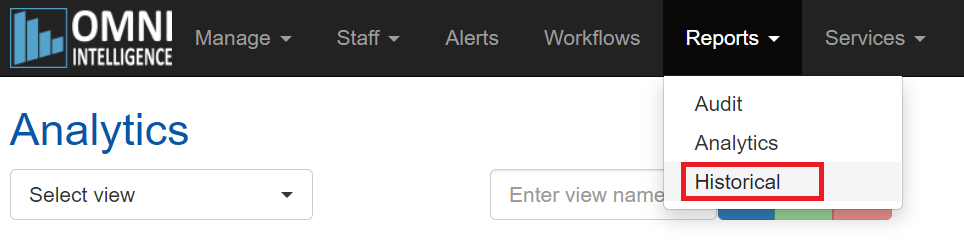
You are now presented with a list of existing Reports (if they exist). A new system with no reports created looks like this:
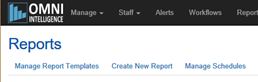
Reports are created based on Report Templates. To create a new Report based on the existing Template, click on the "Create New Report" option. If you don't have any existing Templares, click "Manage Report Templates" and follow the below steps.
From here you can create a new report template.
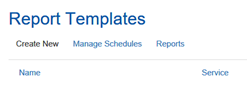
Now click "Create New" and a template appears
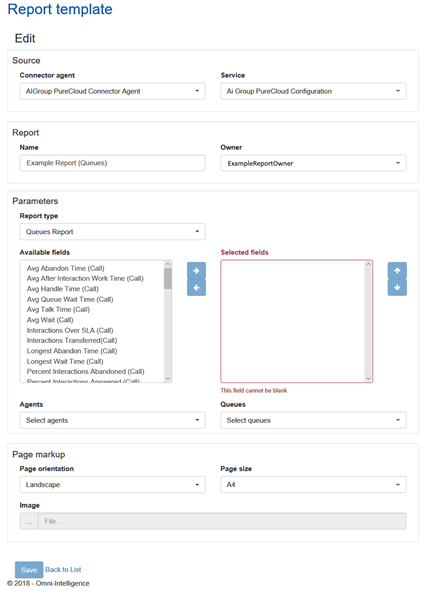
Report Template Attributes:
| Attribute | Description |
|---|---|
| Connector Agent | You may have one or more connector agents installed within your Organisation. Each Connector Agent acts as a Data-Source retrieving data for a specific Micro-Service (e.g. IVR monitoring). Select the Connector Agent which you would like to use for your Report |
| Service | Each Connector Agent can run multiple Micro-Services (e.g. Phone Simulations). Select the Micro-Service that you wish to use for your Report |
| Name | Enter a Name for your Report Template (you can choose any name that will help you identify this template in the future) |
| Owner | By default, the Owner is set to the currently logged in user for future reference |
| Parameters | This section contrains Report-Specific parameters. The common parameters include the Type of the Report (e.g. Queues by Agents) |
| Report Type | Each Micro-Service has a limited number of reports it is designed for. Choose the one you need to build |
| Available Fields | You can use your mouse to select multiple fields that are available for the selected Report Type. Once done selecting, click on -> blue button to commit the fields to the Report Template |
| Agents / Queues | Depending on the type of the Report, you may have an option to filter Reports by Agents/Queues |
| Page markup | You can also choose the orientation and size of the report page as well as the company logo printed on the report |
Please note, to include all current and future entries in the filter (e.g. Agents/Queues), you can click "Include All" checkbox as follows:
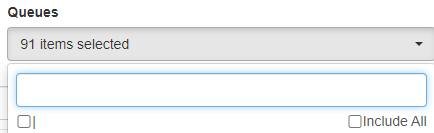
- From here, choose your selections in each field and click "Save" to create your historical report.
