Historical Reporting
Home ► Quick Access ► Historical Reporting ► Scheduling
How to Schedule a Report
Introduction
Report Templates can be scheduled (in advance) to run at various times.
Instructions
Log-on to the OmniIntelligence website
Click Reports -> Historical
Click “Manage Schedules”
Click “Create New Schedule”
Select appropriate as desired. More details are on the following page.
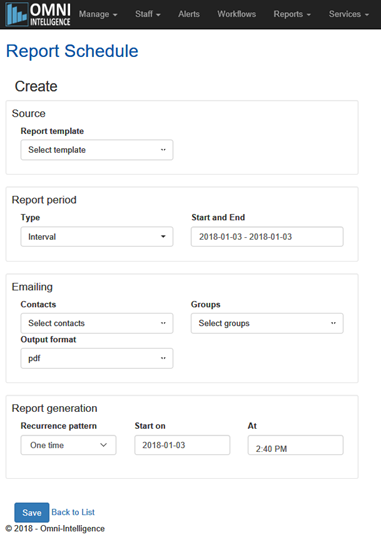
Click Save to return to the list, or “Back to List” to cancel the entry.
Report Options
Report Periods
Interval
Today
Yesterday
Last Week (refers to the last whole week from Monday through to Sunday).
Last Month
Last Year
Emailing
Contacts
Groups
Output Format
PDF
CSV
XPS
Reoccurrence Pattern
Once – Starts on X Date, at y Time
Daily – can be set to reoccur every x days
Weekly – can be set to reoccur every x weeks, and what days of the week it will run
Monthly – reoccurs every x months, on specific date of month, or on specific weekday, at specific time
