Monitoring & Performance Testing - User Documentation
Home ► Quick Access ► Monitoring & Performance Testing ► Probe Configuration
Probe Configuration for PureCloud
Introduction
The purpose of this section is to provide an instruction on the necessary PureCloud configuration steps required to configure an Omni Intelligence Probe (OI Probe) for monitoring/stress testing.
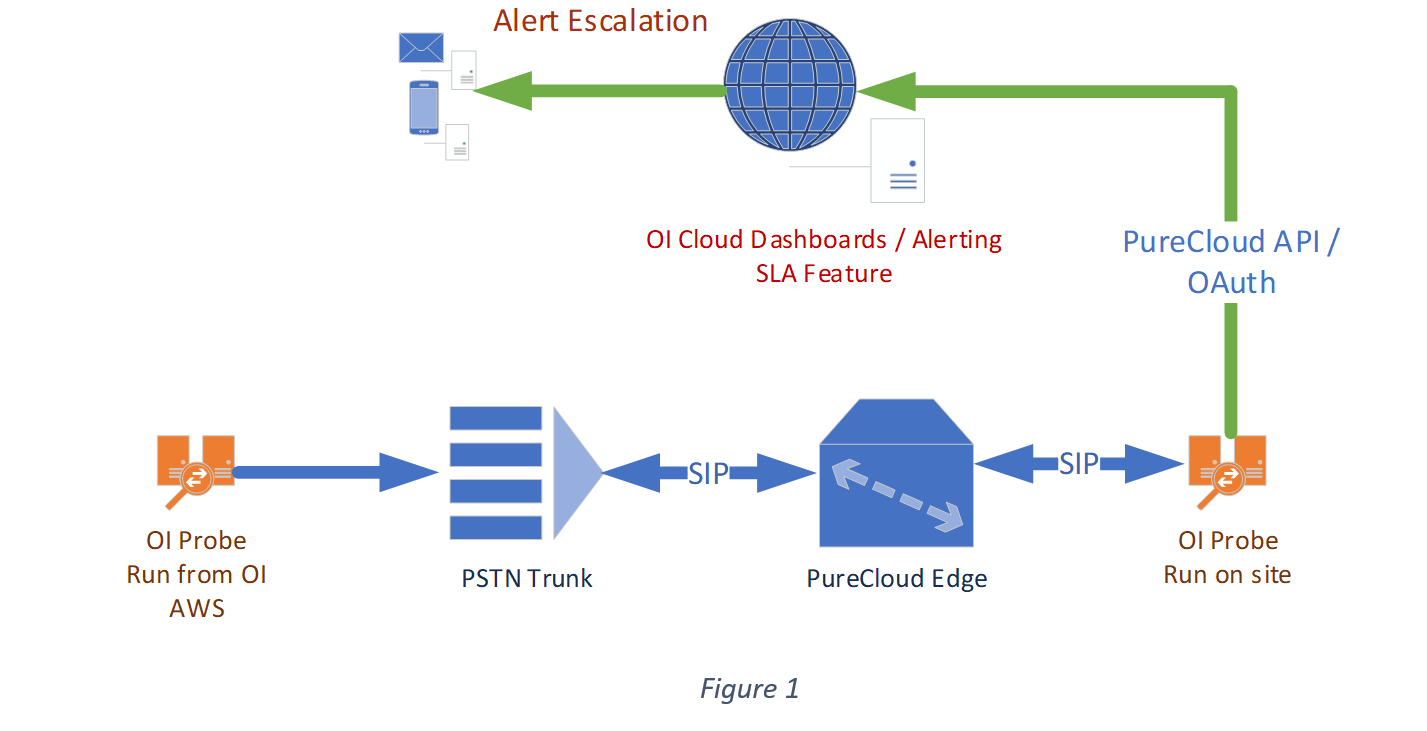
Figure 1 above depicts the conceptual architecture. As such, this section is dedicated to the provisioning of the OI Probe that is run on-site.
Instructions
1. Create a Phone SIP Trunk
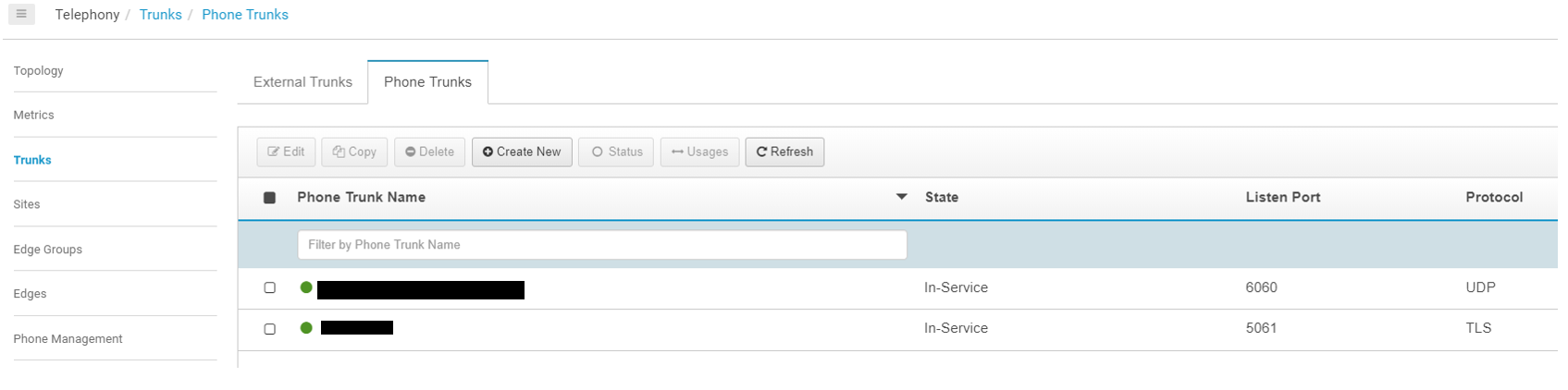
The protocol must be set to UDP. We recommend the default SIP port of 5060:
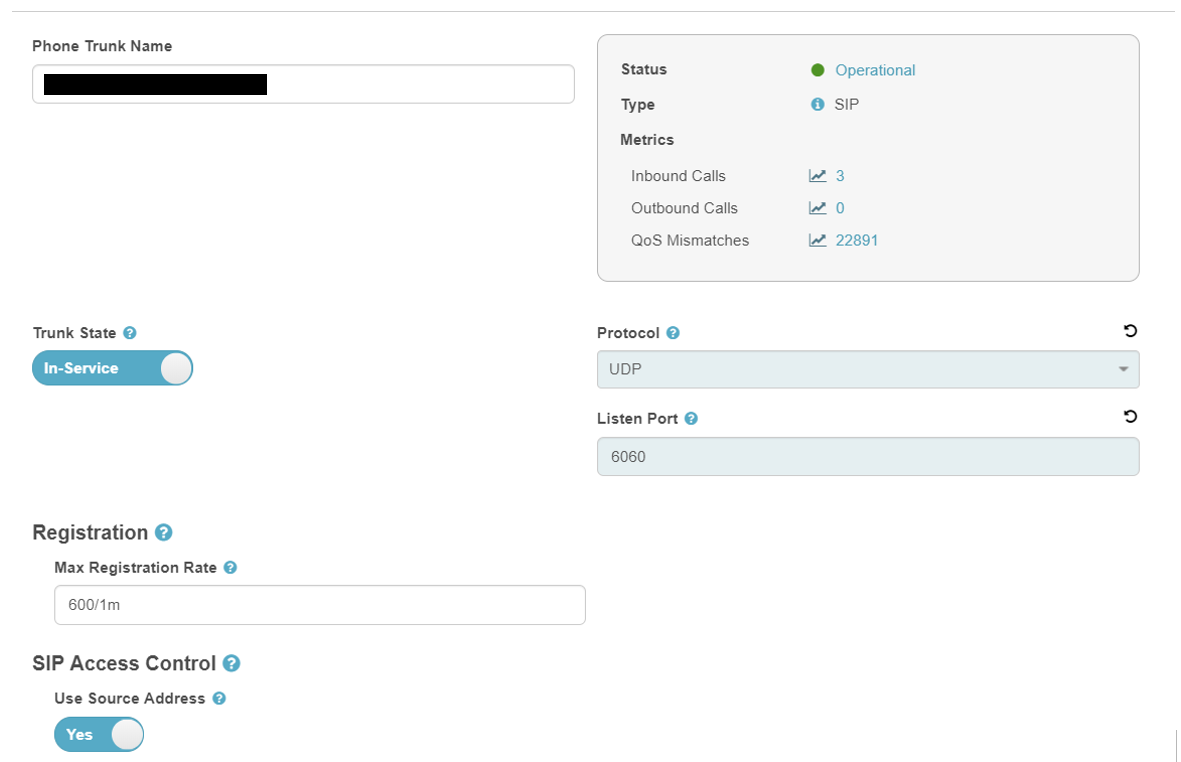
In the “Media” section, move the “PCMA/PCMU” codecs up so that PureCloud uses them as the “first choice” codecs:
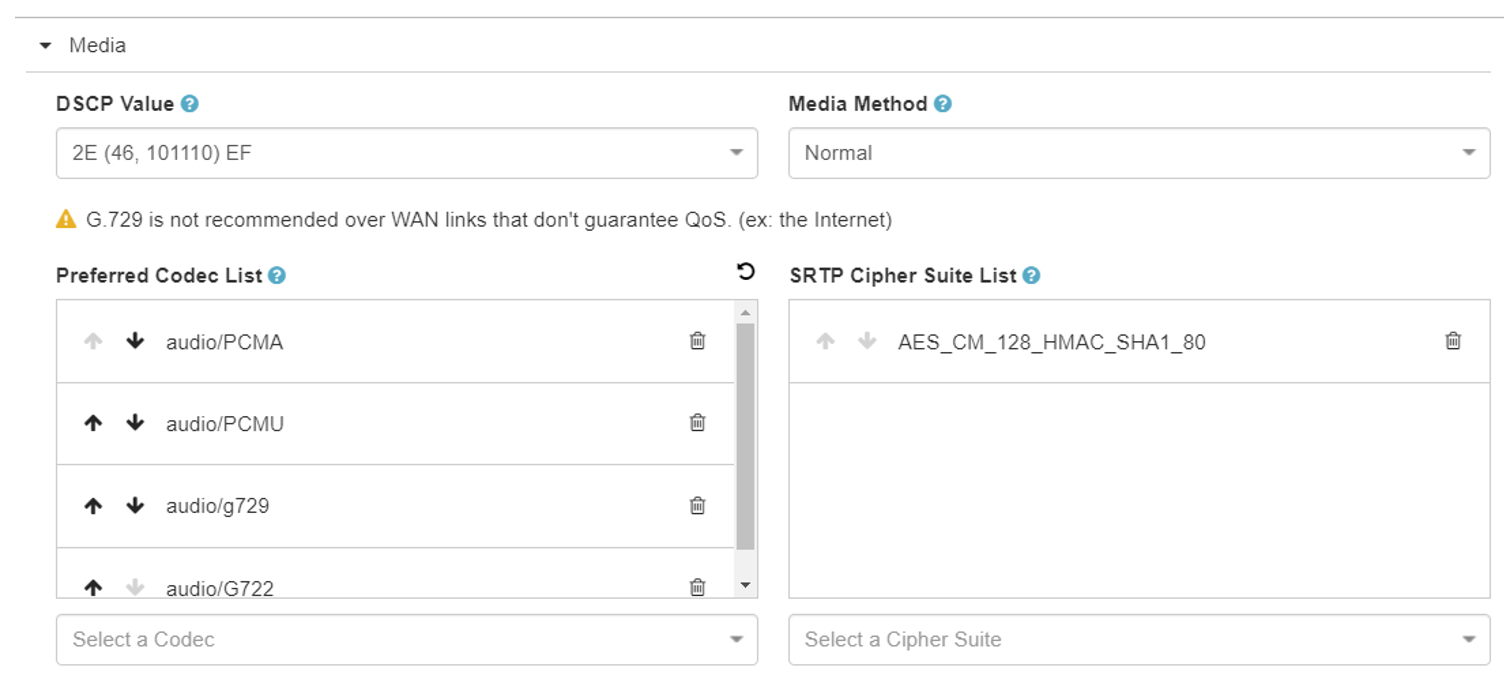
Add the SIP credentials (please note, you will need to share those credentials with us so that we could register the OI Probe against this trunk):
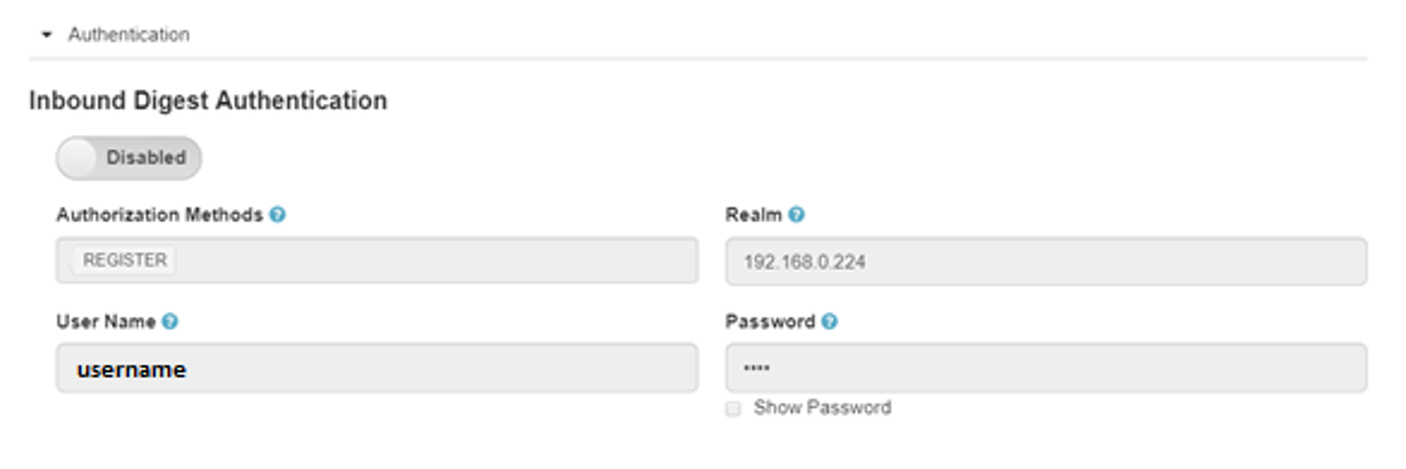
2. Add the Phone Trunk to the Edge trunk list
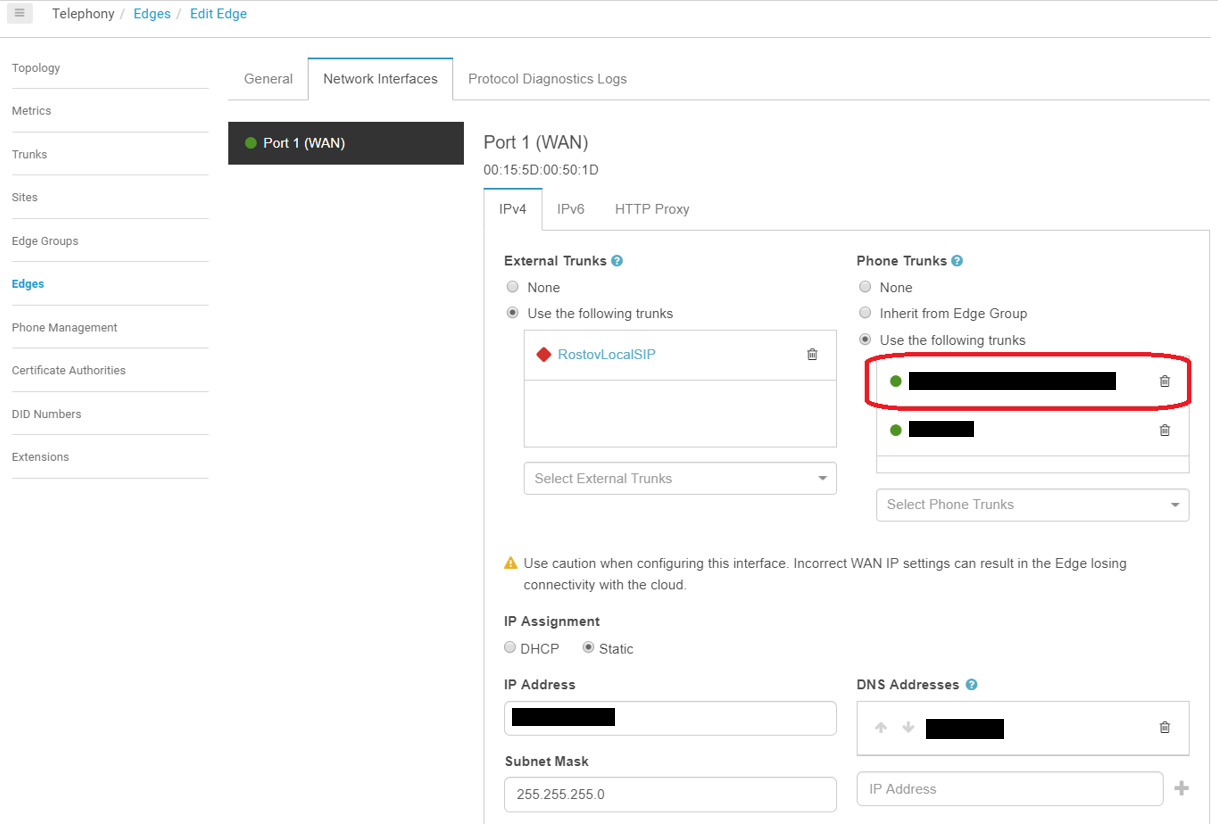
3. Open Telephony -> Extensions and create an Extension Pool
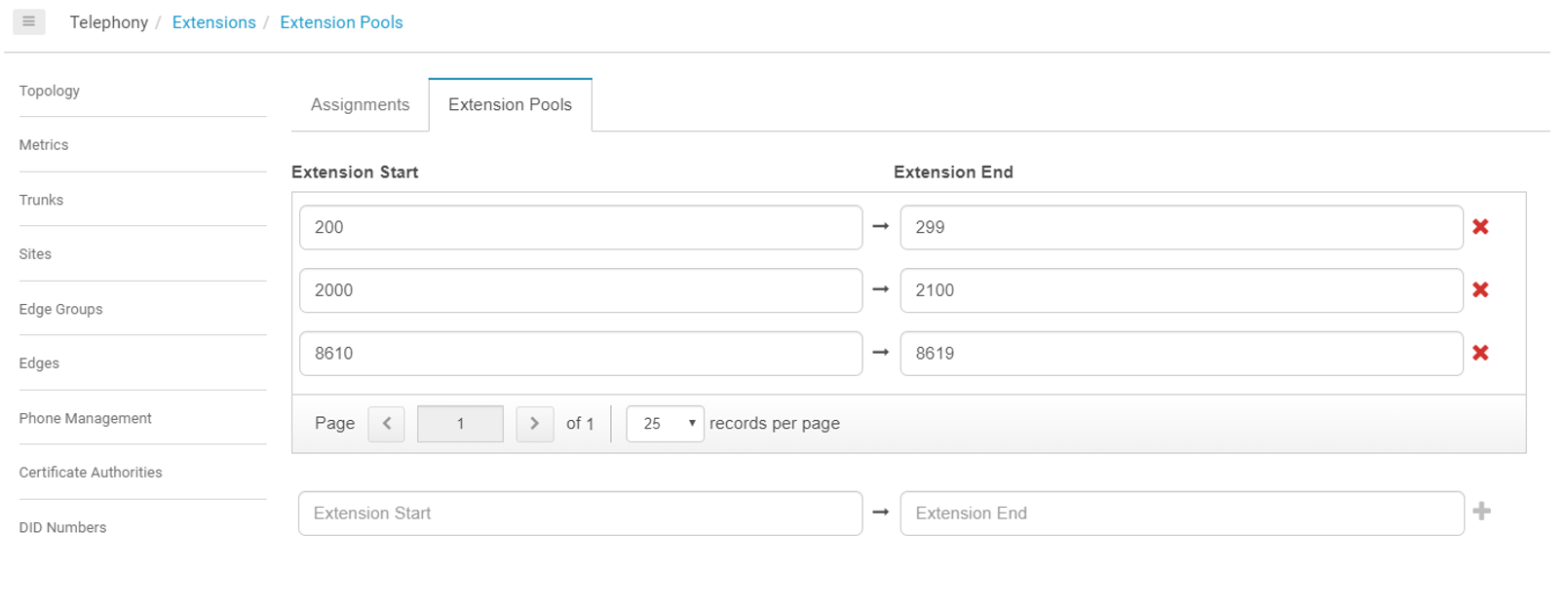
4. Create SIP Phone in Telephony -> Phone Management
Select Base Settings “SIP” and Site:
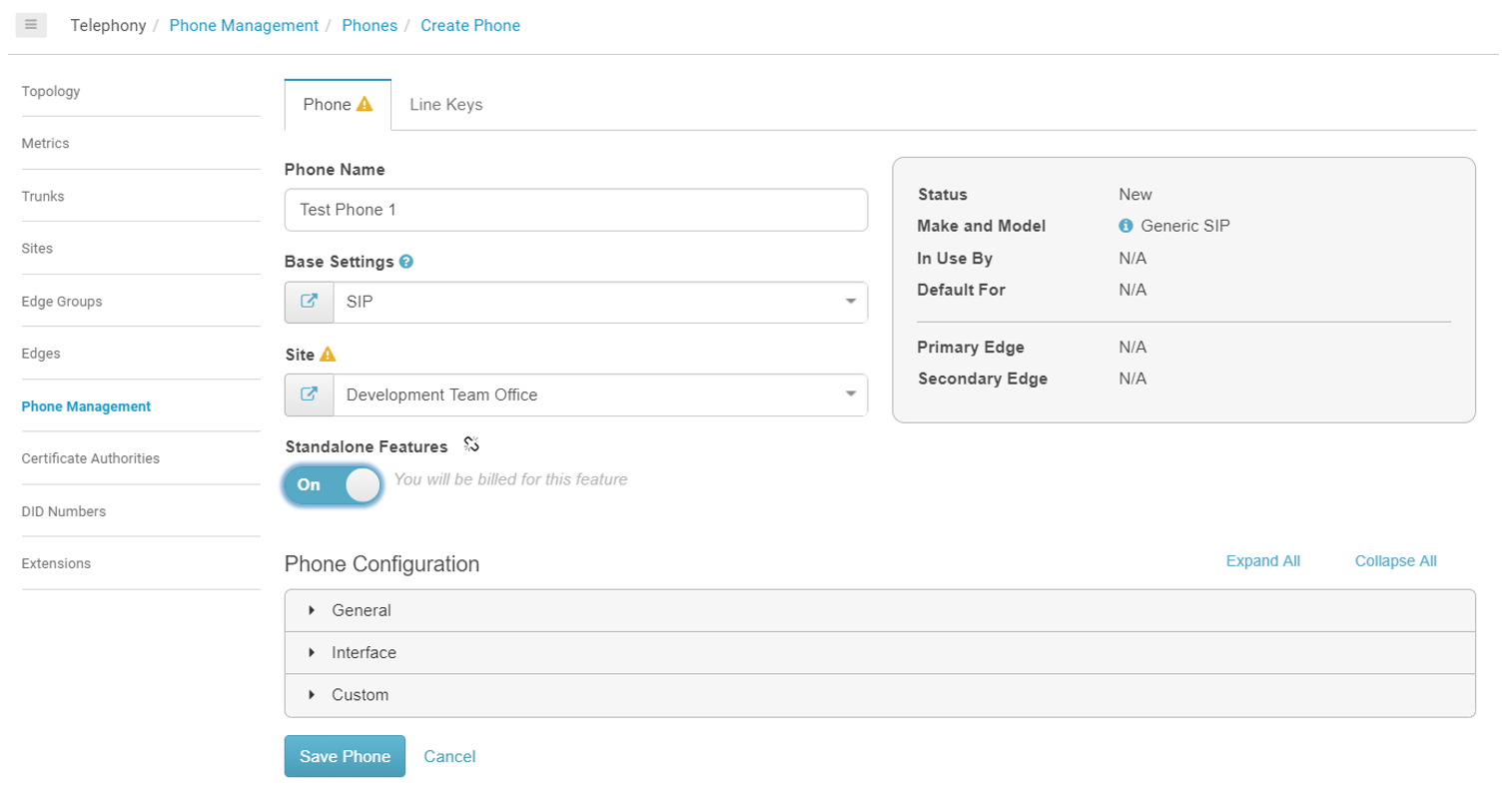
Enter a Line ID from the Extension Pool range (this extension should be provided to us for the probe configuration):
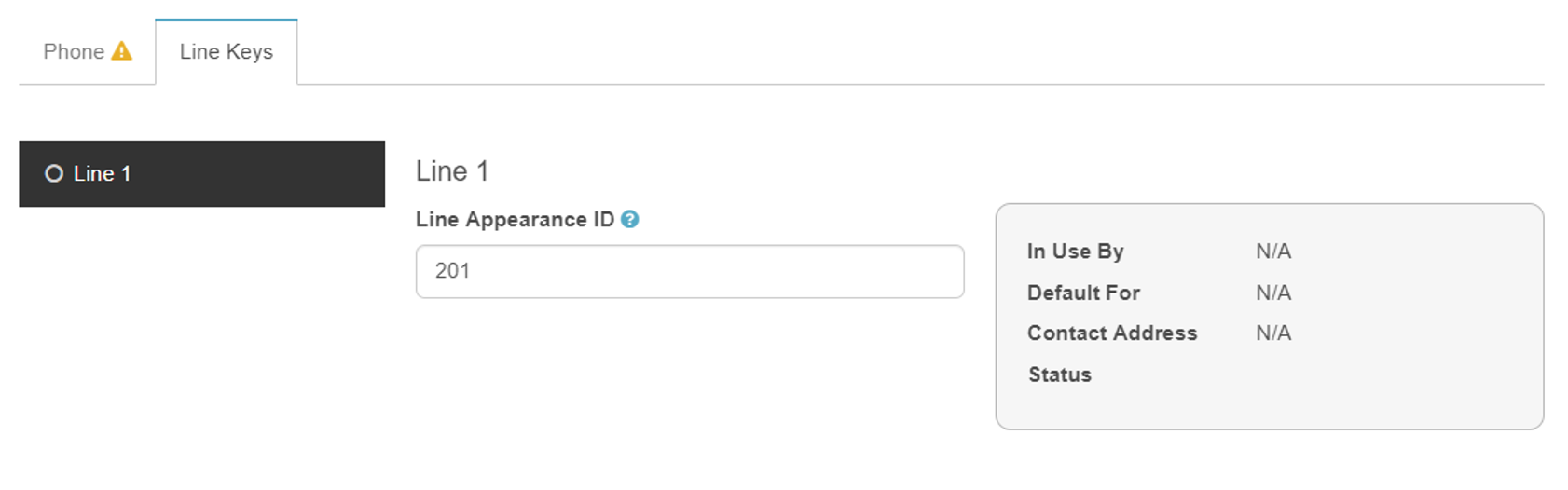
Create a User with sufficient permissions to assign to a queue and answer calls:

Open the user’s Personal Details then press the “View Edit Mode” and edit the “Contact information”. Enter the created phone extension as follows:
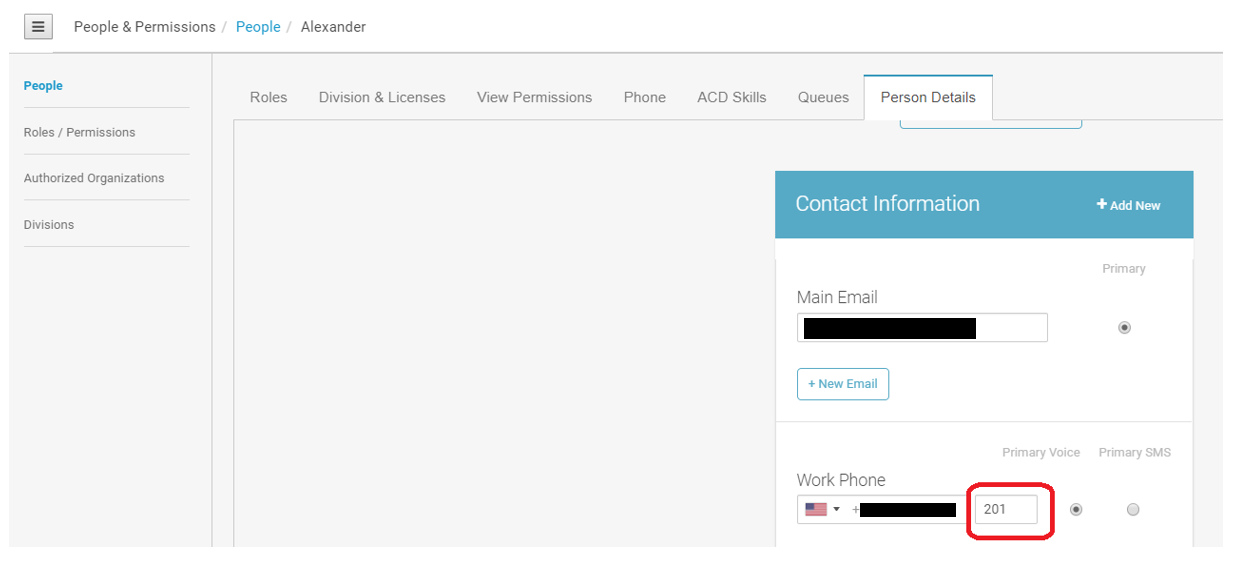
Assign the user to the required queue:
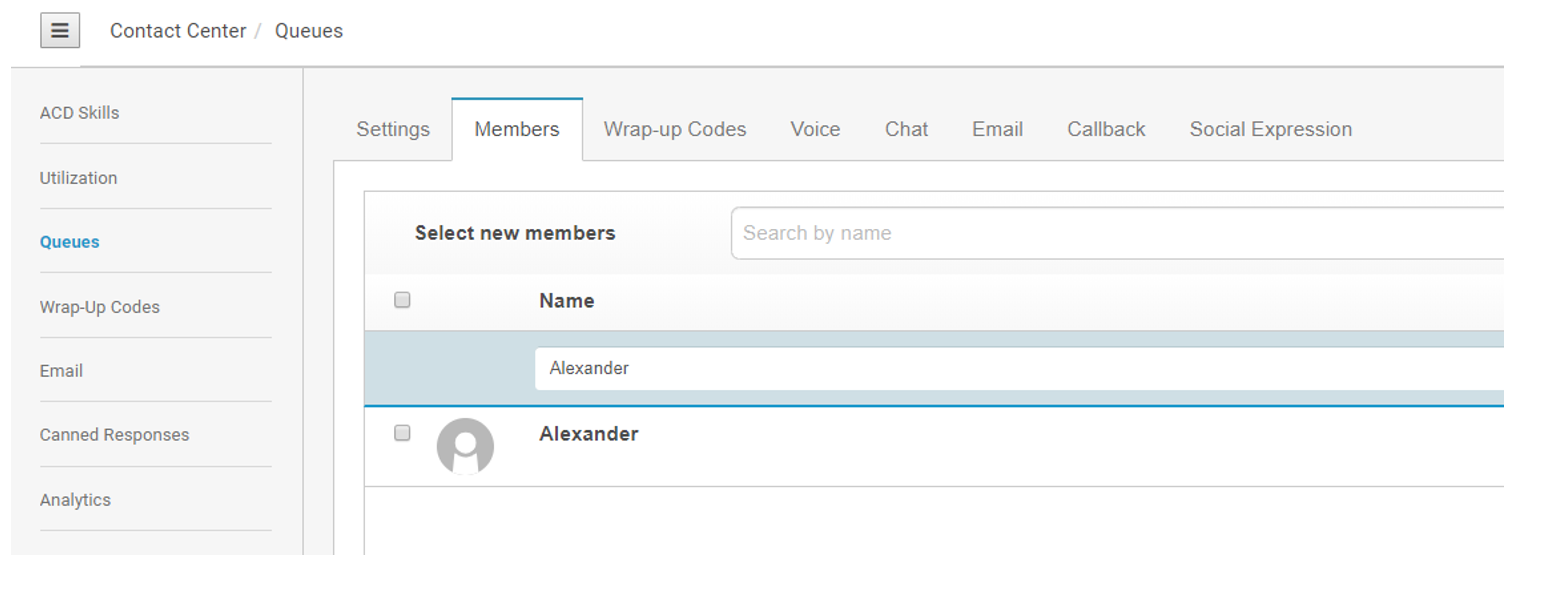
5. Login under the new user and select the created phone:
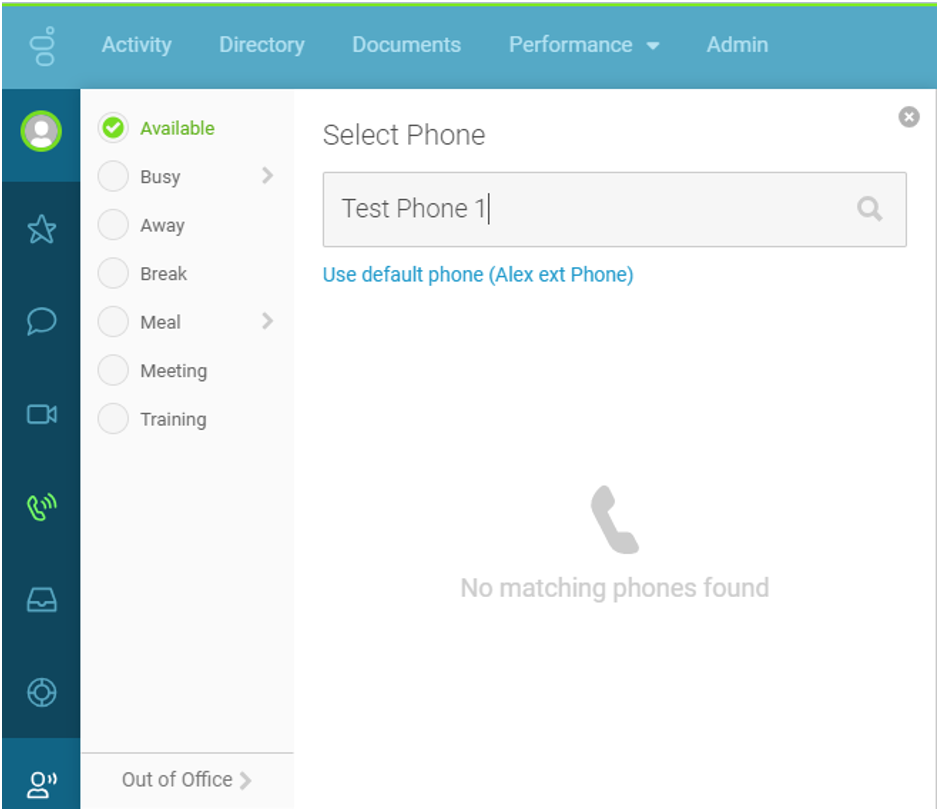
Keep this user logged in for the duration of testing / monitoring.
6. OAuth Credentials
The OI Probe run on site will require OAuth credentials so that it can make the monitoring user available to take calls (On Queue). The following permissions need to be configured for the OAuth:
Integrations -> OAuth:
- analytics:conversationDetail:view
- analytics:queueObservation:view
- analytics:userAggregate:view
- conversation:communication:view
- routing:queue:view
- routing:queue:join
Once created, please send us the following details:
- The OAuth ID and Secret so that we can configure it in the probe
- Agent username / password
- Inbound digest authentication credentials / realm
- Edge IP address
