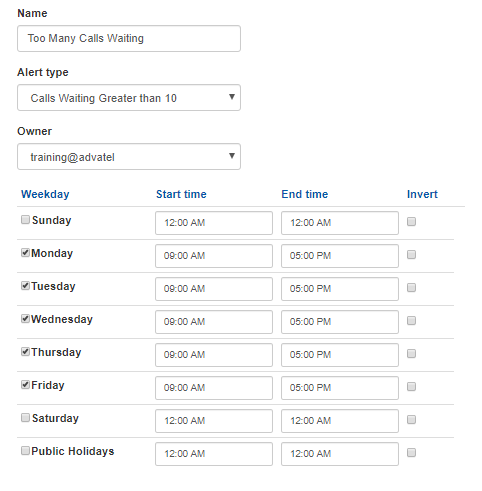Alerts & Alert Escalation Workflows
Home ► Quick Access ► Alerts & Alert Escalation Workflows ► Workflow Alert Escalation ► Workflow Alert Scheduling
Workflow Alert Scheduling
Overview
Alerts can be scheduled to detect activity during specified operating hours. Information on how to configure these settings can be found here.
Instructions
- Log onto the Omni Intelligence (OI) online platform and click on 'Workflows'.

- Click 'Edit' next to the Workflow you wish to configure.

Defaults
When created, a default workflow scheduled is configured to "Never Run".
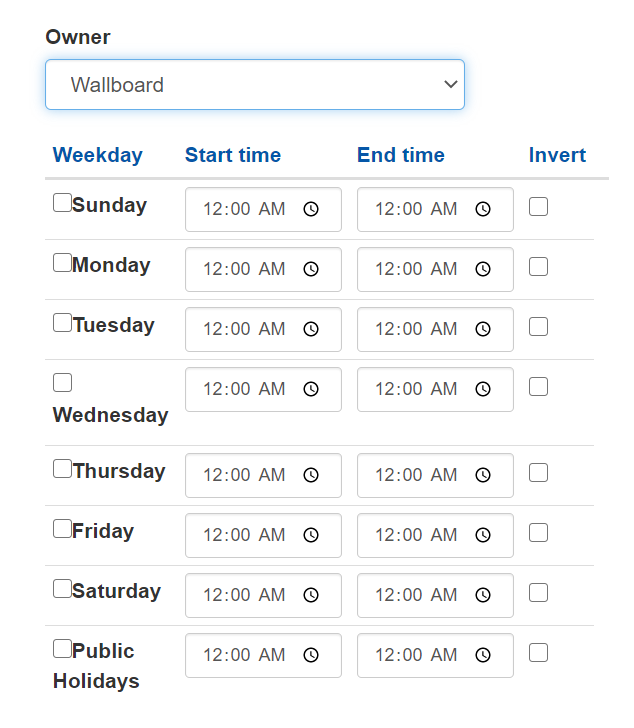
You will need to make changes to have your alert activated.
Public Holidays are set by your administrator and normally would mean the alerts don't activate. You can override those settings here. For information on assigning and managing Public Holidays, click here.
Pro Tip: Make sure you set the appropriate times. Everybody hates being woken up in the middle of their "sleep cycle".
Workspace Example
In this example the alert is called “Too Many Calls Waiting” and it is configured it to be operational from 9am to 5pm, Monday to Friday but not on Public Holidays.