Realtime Analytics
Home ► Quick Access ► Realtime Analytics ► Content Types ► Add a Graphic Logo
Adding a Graphic Logo to a Realtime report
Instructions
Log on to the Omni Intelligence website.
Navigate to Reports -> Analytics
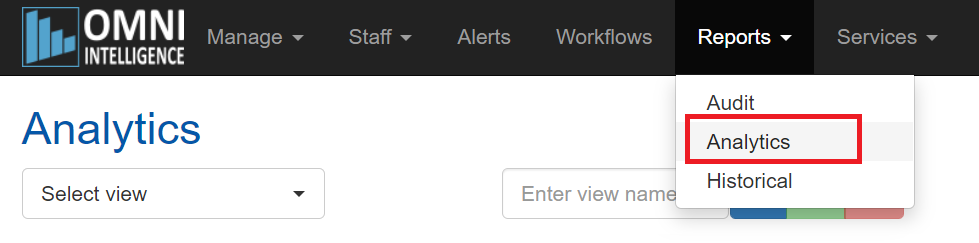
Load the view you wish to change, or start a new view.
Open the parameters dialog by clicking the “spanner” icon.
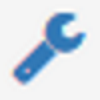
The default will look like this.
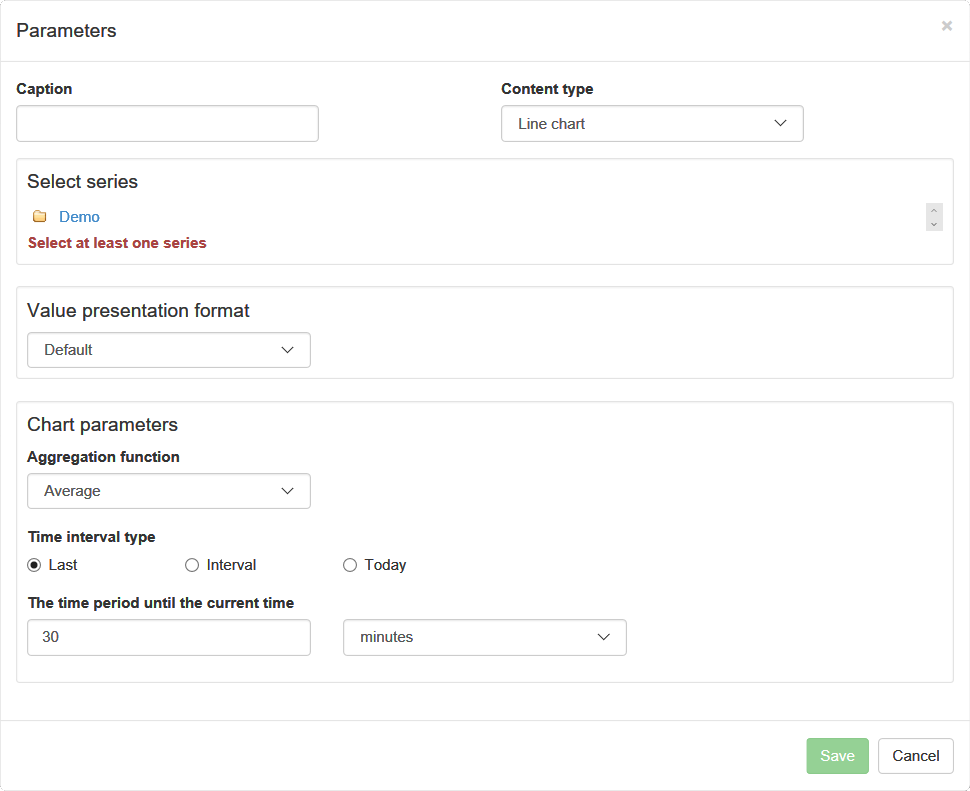
Click the drop down for “Content Type”.
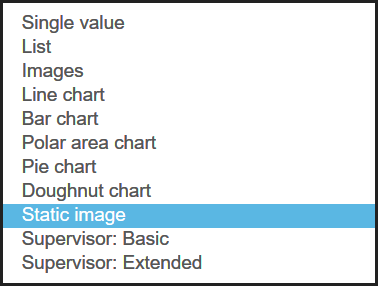
Select "Static Image".
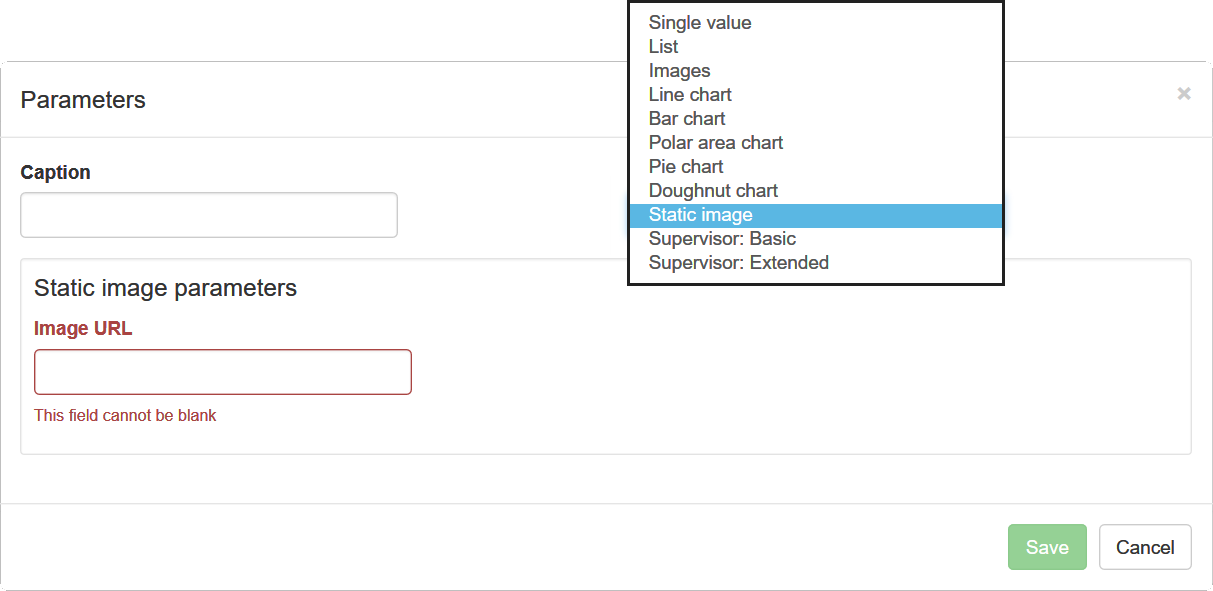
In the Image URL you can paste the path to the image file you wish to display. It must be accessible via HTTP/S. Local file resources are not supported.
The caption will not be displayed over the image file. It is purely for note keeping purposes in this instance.
Image files supported are: PNG, GIF, Animated GIF, JPG, ICO and SVG.
- Click "Save" to apply the changes, or "Cancel" to discard the changes.
