Alerts & Alert Escalation Workflows
Home ► Quick Access ► Alerts & Alert Escalation Workflows ► Workflows Components
Workflow Components
Overview
There are 3 types of components available in the Omni Intelligence (OI) Workflow User Interface. These are Logic Operators, Primary Nodes and InCall Nodes. This section covers how you can combine these Blockly components to create a logic to the Workflow.
Types of Components
Logic Operators
Logic Operators are a very versatile type of component, and are used to run certain activities based the fulfillment of certain conditions, loop an activity, or produce some form of output. The components available of this type are shown below:
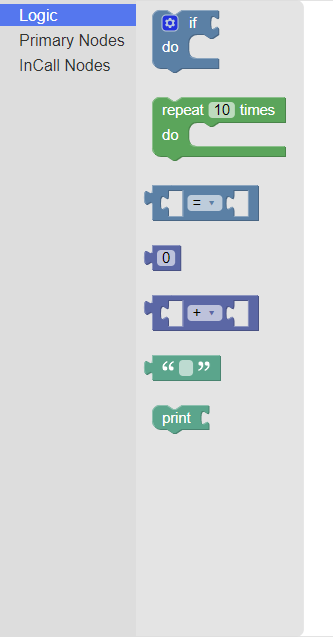
Click here for further information on these Logic Operators.
Primary Nodes
Primary Nodes are the bulk of the Workflow components and are used to communicate and notify various channels of an Alert. These channels include Calls, SMS and Emails. Other Primary Nodes also exist to articulate an operating pattern to the Workflow. The components available of this type are shown below:
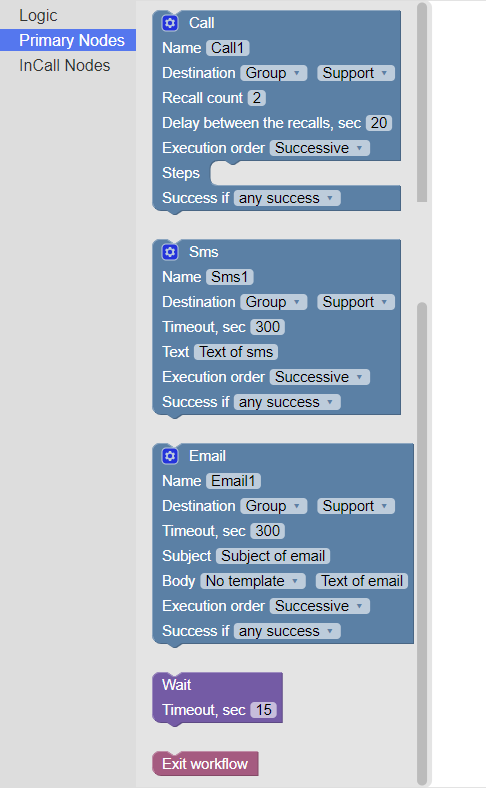
Click here for further information on these Primary Nodes.
InCall Nodes
InCall Nodes are only used in 'Call' Primary Nodes. They are used to automate phone calls to specified users, and detect user input. The components available of this type are shown below:
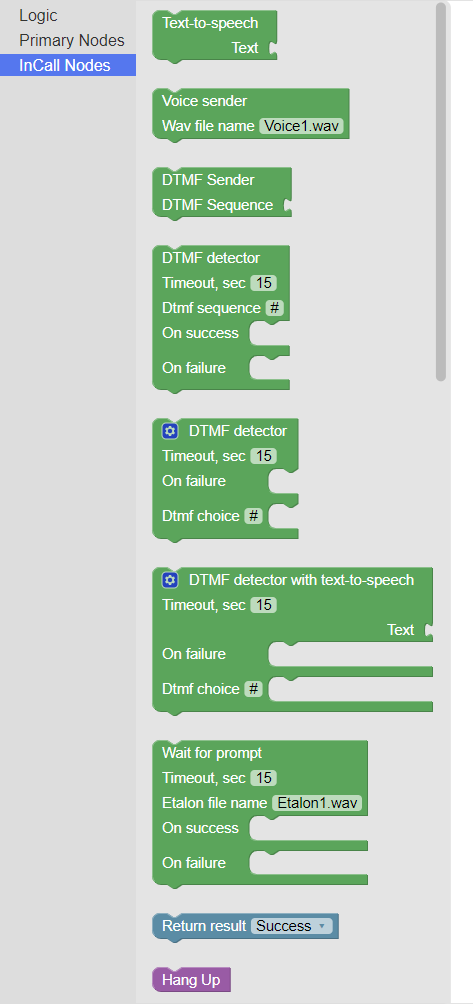
Click here for further information on these InCall Nodes.
Details
Each Logic block, Primary and InCall Node blocks have fields. Some fields have optional entries (selected from dropdown). Other fields can have values entered into directly by clicking in the field where a cursor will appear.
Each “block” can also be right clicked on, and a context menu will appear. In most cases the context menu will be:
| Option | Description |
|---|---|
| Duplicate | Creates an identical copy of the Block |
| Add Comment | Pins a Comment to the Block which can be seen by other users |
| Collapse Block | Minimises the Block, causing it to visually take up less space |
| Expand Block | This will undo the Collapse Block function |
| Disable Block | Functionally cause all its contents to be skipped until re-enabled, denoted by a greyed-out block |
| Enable Block | This will undo the Disable Block function |
| Delete Block | Deletes the entire Block and everything inside it |
| Help | Opens up a page with more information on using these functions |
TIPS: You can undo any action by right-clicking anywhere in the white space, and clicking 'Undo'. You can also delete a block by dragging and dropping it into the 'Trash Can' icon on the bottom right.
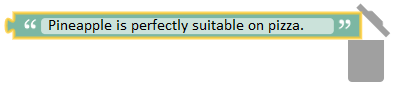
Many blocks also have a 'gear' icon which can be used to access additional context-sensitive options. These optional sections will vary more between blocks but have some commonality.
Once finished, click 'Save' and your workflow is complete. Try testing it out to ensure it works.
PLEASE NOTE: The primary nodes of SMS and CALL require a gateway to be setup and configured appropriately. Only the email component is enabled by default.
A sample Email node
This example is called “Too Many Calls Waiting”.
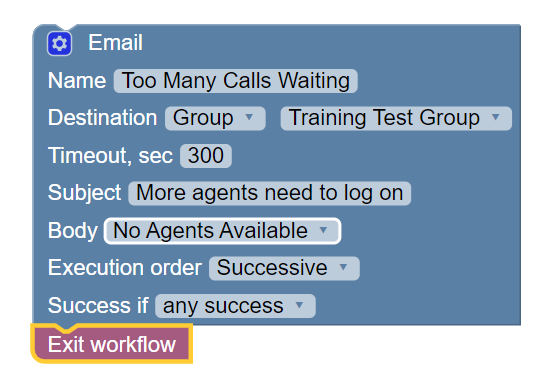
When it triggers, everyone in the “Training Test Group” will receive an email. The email will be titled “More agents need to log on” and the contents of the email will be the template “No Agents Available”. It will wait 5 minutes (300 seconds) after it trips before resetting and waiting to trip again.
Audit Trail
After you have tested a workflow, you may wish to review the details of the Workflows which were escalated from the Alert.
Click here for further information on audit entries.
